Business Template
Business Templates can be managed both from UI and from server directly. Let us consider the next use cases.
You, as a user, want to have a template in the OpenCelium.
That can happen in several ways: Add Template or Import Template. To add a template you go firstly in Add Connection form. After selecting connectors and adding at lease one method the Add Template button will be enabled.
Provide a name, a short description and click on the Ok button.
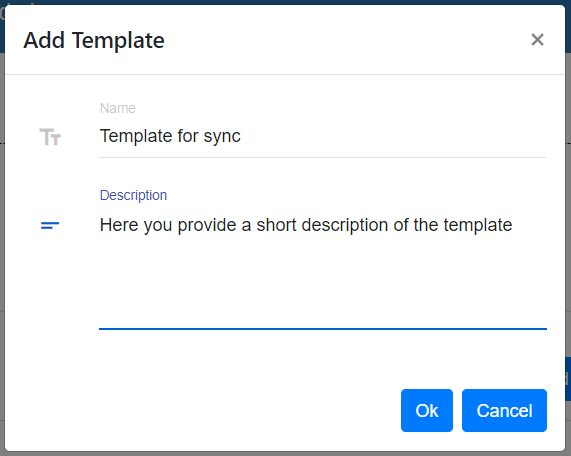
To import an existing template from UI go to the Admin page and open the Templates item. There you will see an + Import button. Click on it and upload your template (json format). Clicking on OK your template will be imported.
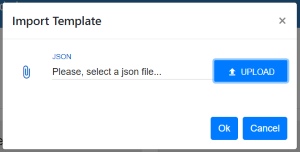
There is also an opportunity to import a template via server. Go to the root folder and find there src/main/resources/templates folder.
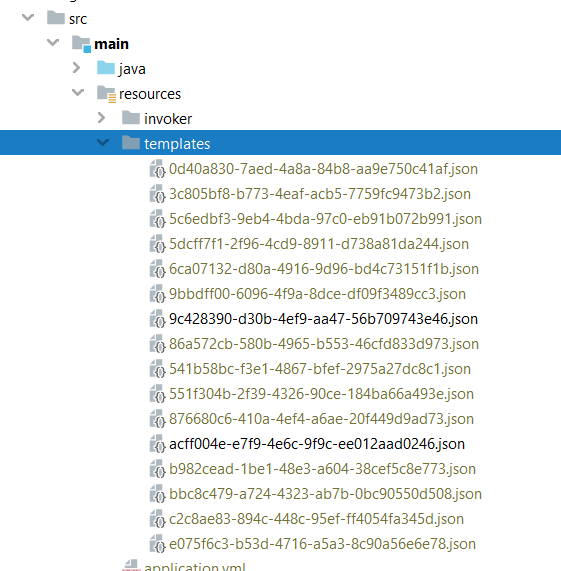
Copy your template and paste it in this folder. The templated will be catched by the system automatically.
You, as a user, want to download the template from OpenCelium.
Go to the Admin page and click on the Templates card. Here you see all existing templates.
Each template has its correspondence Download icon. Click on it to get the template in json format ![]() .
.
You, as a user, want to use the template in OpenCelium.
The template itself we need during the adding of connection. Go to Connection page and press on + Add button. Provide required information and go further clicking on the arrow. Now you should see two choices of mode: Expert and Template.
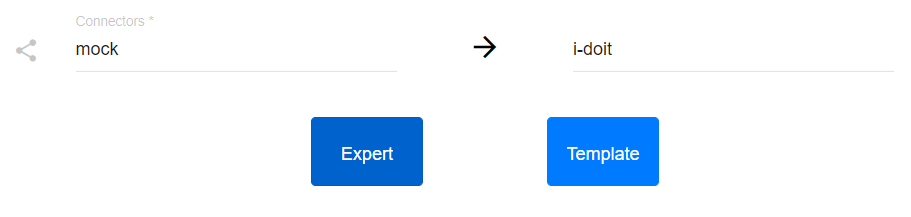
Clicking on the Template the system loads all existing templates to the corresponded connectors.
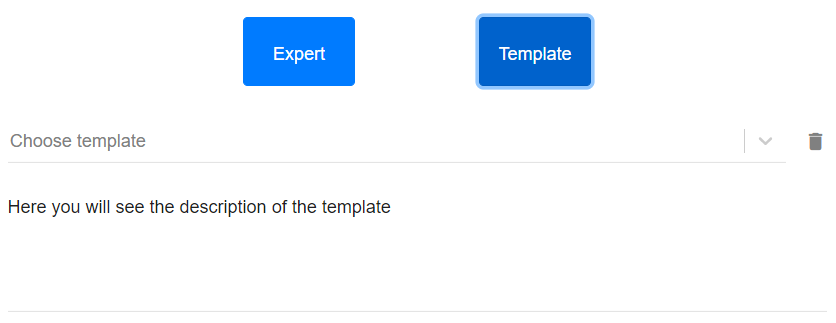
Selecting one of it you will see its short description.
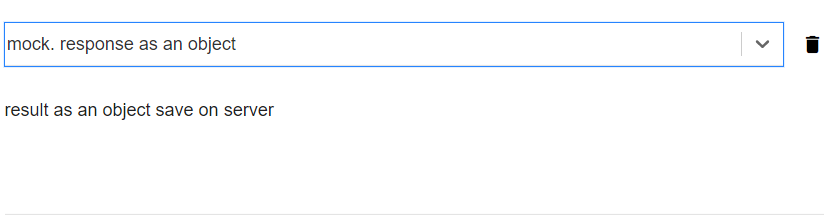
Click on the arrow again to use the template.
You, as a user, want to upgrade the template in OpenCelium.
Starting from OpenCelium 1.3 version, there is a changed structure inside on the template. It means,
to use the older templates in a new version, you need to upgrade them. There are two ways to perform that.
First, you can go to the Templates page using Admin, as it is described above. There you can upgrade one
specific template clicking on the icon ![]() or pressing on the Convert All button to convert all
templates to the latest version.
or pressing on the Convert All button to convert all
templates to the latest version.
Second option is to convert the template directly when you use it in Connections. If the template has older
version it will be disabled and with conversion icon ![]() clicking on it, you will convert the template.
clicking on it, you will convert the template.
You, as a user, want to change the template in OpenCelium.
There is no way to change the template via UI for now, but you can change it directly on the server in src/main/resources/templates folder in json file. But strongly recommended to not do it! Slightly wrong changes in the file (json syntax, logic error) or saving with the incorrect encoding brings you to the error on the Add Connection page. We recommend you to create a new template as it is described above.
You, as a user, want to delete the template from OpenCelium.
The template can be for sure deleted. You can find the deletion in two places: Admin/Templates or Connections/Add. The first place shows you a list of all templates and a corresponded Delete functionality for each template. The second deletion is on the second form section of adding connection, when you choose the Template Mode.