Notification Template
Notification Templates can be managed from UI. Let us consider the next use cases.
You, as a user, want to manage templates for notifications in the OpenCelium.
First of all you need to click on Admin menu. There is a Notification Templates item. Navigate to it and you will see the list of templates with a search input (if the list is not empty). The list provides Name and Type information.

Here you can as usually add, update or delete the template. When you add or update it, you need to fill out General Data and Template Content. First one has a name and a type of the template. Type could be: Email, Slack, Teams.
Data Aggregator input is only for help. You can find there the desired aggregator and his arguments. Clicking on the argument, it will be placed inside of the body.
In Template Content you enter a subject and a body of the template.
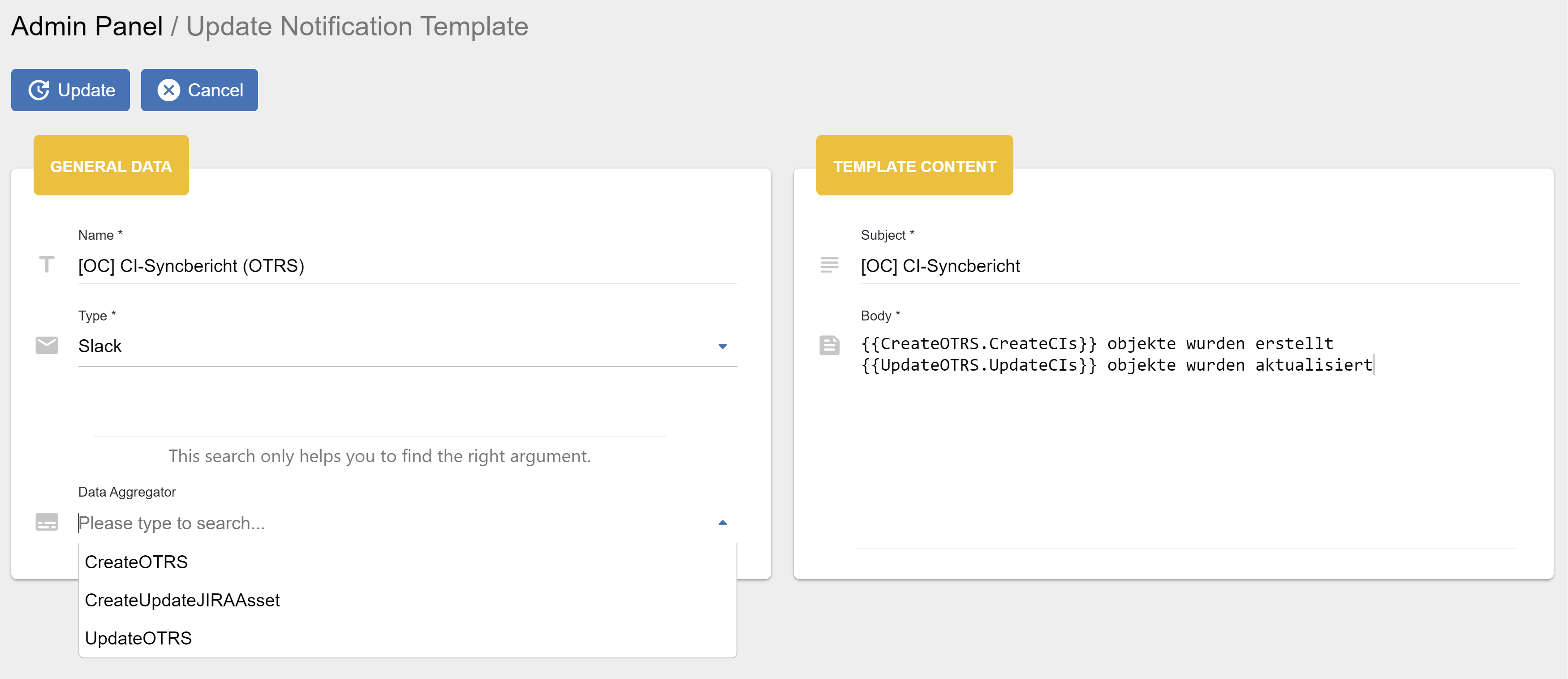
All fields here are required.
Note
You can use next references inside the body: USER_NAME, USER_SURNAME, USER_TITLE, USER_DEPARTMENT, CONNECTION_ID, CONNECTION_NAME,, SCHEDULER_ID, SCHEDULER_TITLE.
Just embrace it in curly brackets, for example: {CONNECTION_ID}